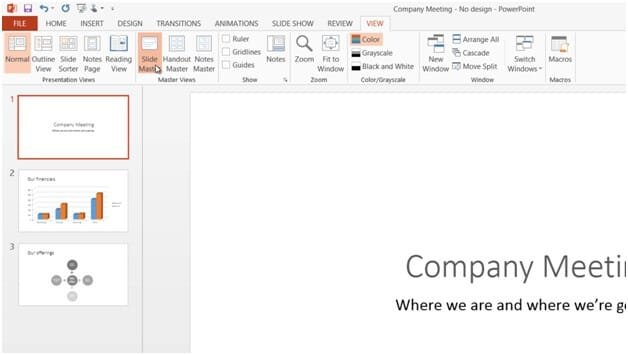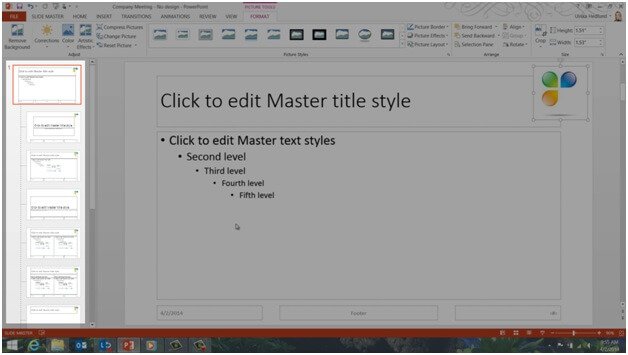How to add your logo to all slides?
To add your logo or other picture to all slides, you need to add it to the Slide Master. To open up the slide master, go to the “view” tab, and then click “Slide Master”.
You can think of the “SLIDE MASTER” as the backbone of your presentation. Whatever changes you make to the slide master will be applied to your presentation.
The Slide Master contains a number of different Slide Layouts. I’ll go to the top slide which is the master slide, whatever I apply here will be replicated to all other slide layouts. I’ll click “INSERT”, “Pictures” and then select our company logo flower. I’ll place the flower in the top right corner of the Slide Master. As you can see automatically all of the different slide layouts are updated.
To close down the Slide Master click the “SLIDE MASTER” tab and then “Close Master View”. As you can see the logo has now been added to all my slides. To add more graphics to my corporate theme I can continue to work on the slide master.
Check out our How-to PowerPoint website for free PowerPoint 2013 video tutorials here. You can also have a look at out our other How-to sites for free Office 2013 tutorials here (more How-to sites coming soon!).