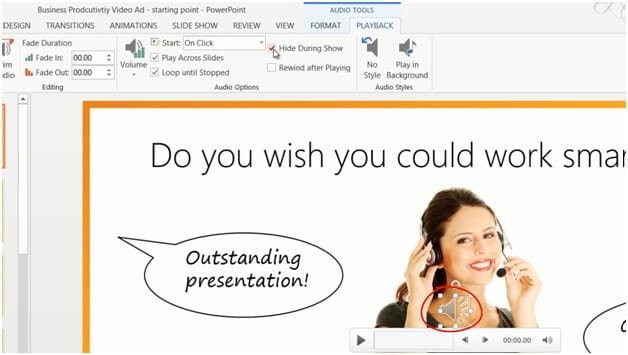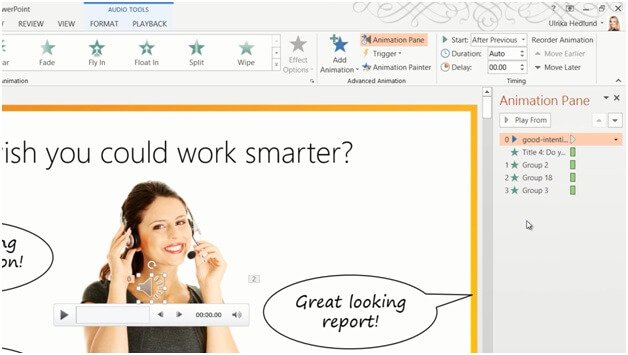How to add music to your presentation
To add background music to your presentation mark the slide where you want the music to start. I already have the first slide marked. Click “INSERT”, “Audio” and then select from where you want to insert the audio file. I’ll select “Audio on My PC”
and select a melody that I have purchased and downloaded from the Internet and click “Insert”. On the “AUDIO TOOLS” “PLAYBACK” tab I’ll check the option to “Play Across Slides”. I’ll also mark the option to “Loop until Stopped”. This way the song will repeat until the presentation ends. I’ll click the “Volume” tab and change the volume to “Medium”. I’ll mark the option to “Hide During Show” so that the audio file isn’t visible and then in the “Start” drop down I’ll select “Automatically” since I want the music to start playing when I start the slideshow.
I’ll click the “ANIMATIONS” tab and then open up the “Animation Pane”. Here I can see that the music has been placed last in the animation list, so I’ll just drag it to the top to make sure it starts right away.
There now let’s check this out in SlideShow mode. Perfect!