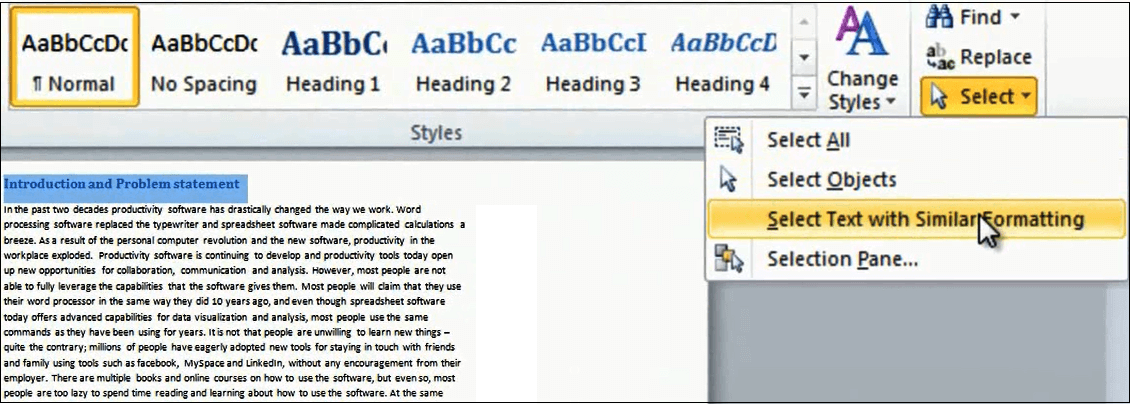How to add headings to a document in Word 2010
Please note that this is a shortened, fast-speed video with the objective to give you a glimpse of ways in which you can improve your business productivity. The full video: “Survive working on long documents” shows you how to perform the steps in a slower, more user-friendly fashion.
Contact us to learn more about our full, ad-free video library or sign up for the full course, “Professional documents using Microsoft Word 2010” on Udemy.
Learn how to add Headings to a document using Microsoft Word 2010
In order to work effectively with long documents, you need to apply a structure in Word by adding style headings. To do that, I will mark the first heading in my document, and then I will choose “Select” – “Select text with similar formatting”, this way all of my headings in the document will be marked.
I will go to the “Heading 1” style and I will right click and choose “Update Heading 1 to Match Selection”. The reason why I do this is because I want to keep the formatting that I have in my document.
Now you can see that all of my headings are visible in the Navigation pane. Now I can easily navigate my document, move things around and also add a table of contents.