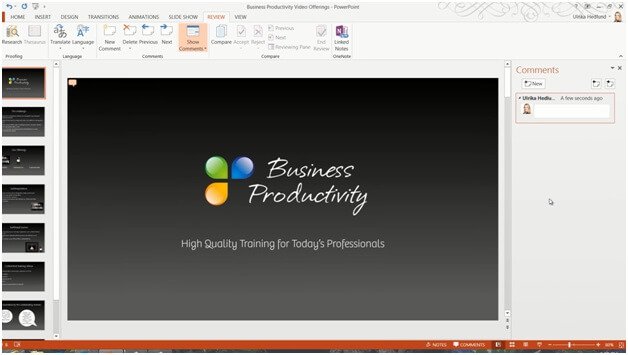How to add comments
To add a comment to a slide click the REVIEW tab and then “New Comment”. The Comments Pane opens up where all the comments for each slide will be visible. I’ll write my comment in the text box “and as you can see the profile picture I’m using for my Office account is added to my comment so that it’s easier for everyone to see who wrote the comment.
Every time you add a comment to a slide a little speech bubble appears on the slide. I’ll drag the speech bubble to the place in the slide I’m referring to. I can add multiple comments to one slide. I’ll add another comment to Peter asking him to add some text. Again, I’ll move the speech bubble to show where I want the text added. You get a much quicker overview of all the comments in PowerPoint 2013 since you see all comments at once in the Comments Pane.