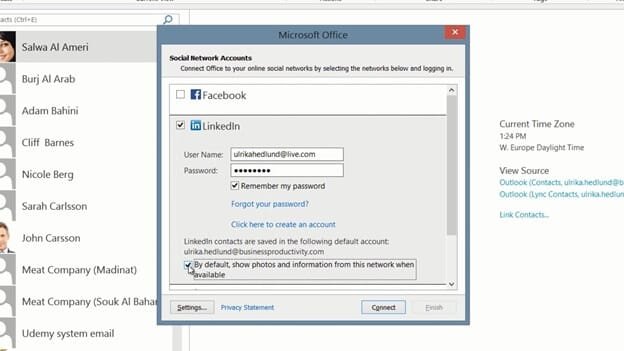How to access social networks through Outlook
To connect Outlook to a social network click, “Connect to a social network”. Select the network you want to add, here I’ll select “LinkedIn” and enter the username and password for that social network.
When you connect Outlook to social networks profile pictures from these networks are visible in Outlook. Since people normally have different profile pictures on different social networks you can select which profile picture you prefer to show in Outlook.
In general people have more professional profile pictures on LinkedIn, so to make sure Outlook shows the profile pictures from LinkedIn, mark the checkbox, “By default, show photos and information from this network when available”.
When you connect to LinkedIn a new contact folder called “LinkedIn” is created in Outlook containing all your LinkedIn contacts. This information can be accessed even when you are offline.
I’ll follow the same procedure and connect Outlook to Facebook and SharePoint as well. Facebook and SharePoint information is not saved by Outlook, so you need to be online to access the information from these networks. Note that Outlook only displays information you have access to through the social network web sites, you will never see information you don’t have permission to see.