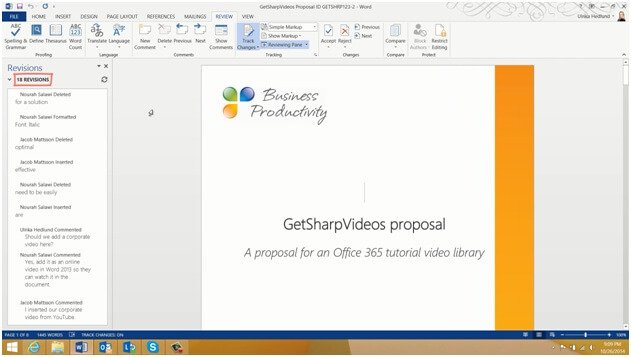How to accept or reject tracked changes
To get a good overview of all the tracked changes that have been made to a document, on the “REVIEW” tab, click “Reviewing Pane.”
I’ll change the display of the tracked changes to “All Markup” to see all changes. To start going through tracked changes, place your marker at the beginning of the document and click “Next” in the “Changes” section.
This takes you to the first change made. Here I can see that the text “for a solution” was deleted.
I’ll accept this change and move to the next. Here I can see that Nourah has changed the formatting to Italic, I don’t agree with this change so I’ll just click “Reject” to keep the original formatting. I’ll continue to accept and reject changes in the document as I see fit. If you agree with all proposed changes in the document you can just click “Accept All Changes” in the document. Here I’ll select “Accept All Changes and Stop Tracking”.