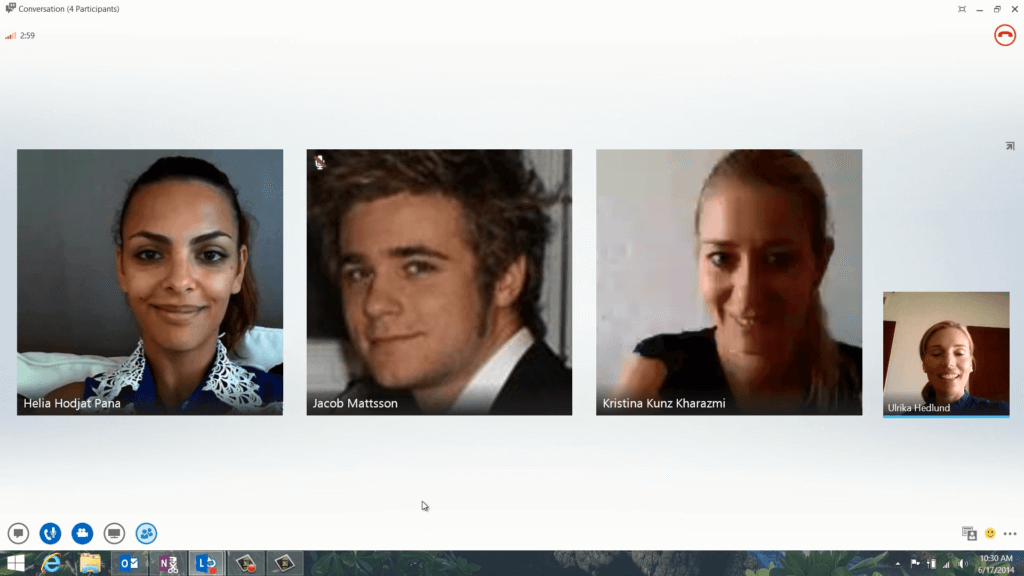Highlights of Lync 2013
Lync 2013 has been redesigned with a new, clean look to help you get started quickly. Just hover over a person and the “Quick Lync Bar” appears where you can easily start engaging with the person.
Send an instant message, start a voice call, video call or click the contact card to see when the person is available and more ways to get in touch. The three buttons provide you with even more options to engage with the person. From here you can send an email message, schedule a meeting or tag the person for status alerts.
In Lync 2013 it’s very easy to add a person to your contacts just search for the person you want to add, right-click and add to your contact list. Do you have a long contact list? If so the Favorites list helps keep the people you communicate most frequently with close at hand.
Lync 2013 helps you keep your conversations under control and limits the window clutter on your screen. Now all conversations are neatly organized in one window, with tabs for each conversation.
You can easily navigate between all your conversations without getting lost. You can easily convert an instant message conversation to a voice or video call with just a click of a button. Before you place a video call, or before you pick up a call, you get a video preview so that you can check your appearance and the background lighting before you place a video call.
With the new Gallery View, you automatically see everyone in the video conference. When video is not available, a speaker’s picture will appear. The gallery controls enable you to see participants’ names and identify active speakers.
The gallery shows the most relevant people in the meeting at all times by bringing the dominant speaker’s video “into focus” to the standing row, and displaying the pictures of less active participants in the sitting rows.