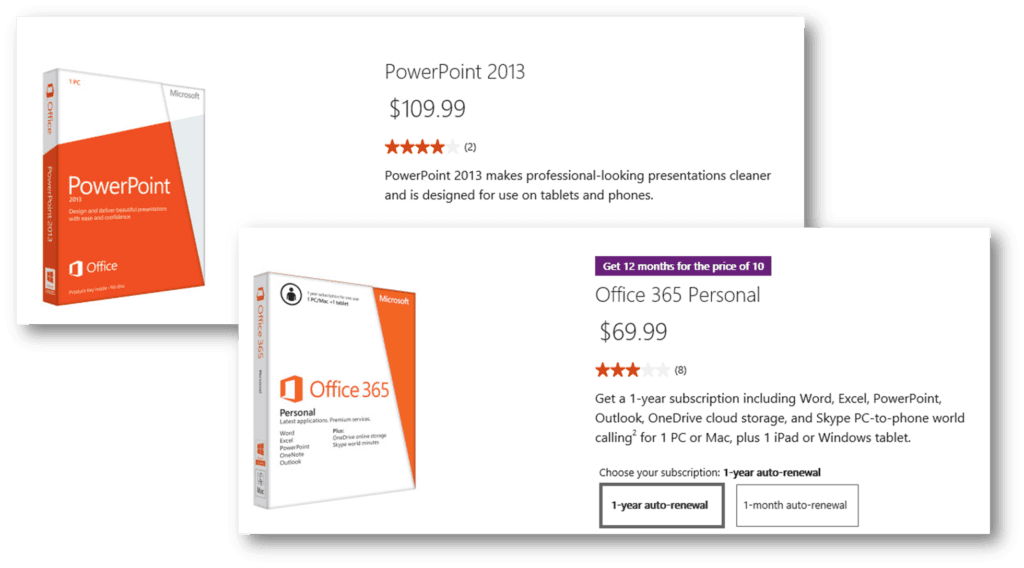Prezi and PowerPoint – overview and major differences
If you attend or create a lot of presentations I’m sure you’re very familiar with Microsoft PowerPoint. Perhaps you have also seen or heard about Prezi? Prezi is a relatively new presentation software which allows you to create more free-flow, visually appealing presentations. In this week’s blog post I’ll give you an overview of the two presentation applications and share some of the major differences between them.
History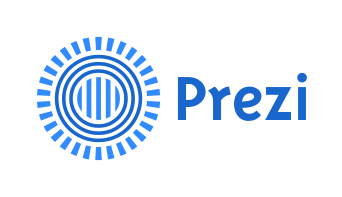
Prezi (which is the short form of presentation in Hungarian) was founded in Budapest, Hungary in 2009 by Adam Somlai-Fischer, Peter Halacsy and Peter Arvai. Adam, who has a background in architecture came up with the initial idea to use spatial pages – rather than slides to share information. The idea turned into a product and company called Prezi, which today has offices in Budapest and San Francisco.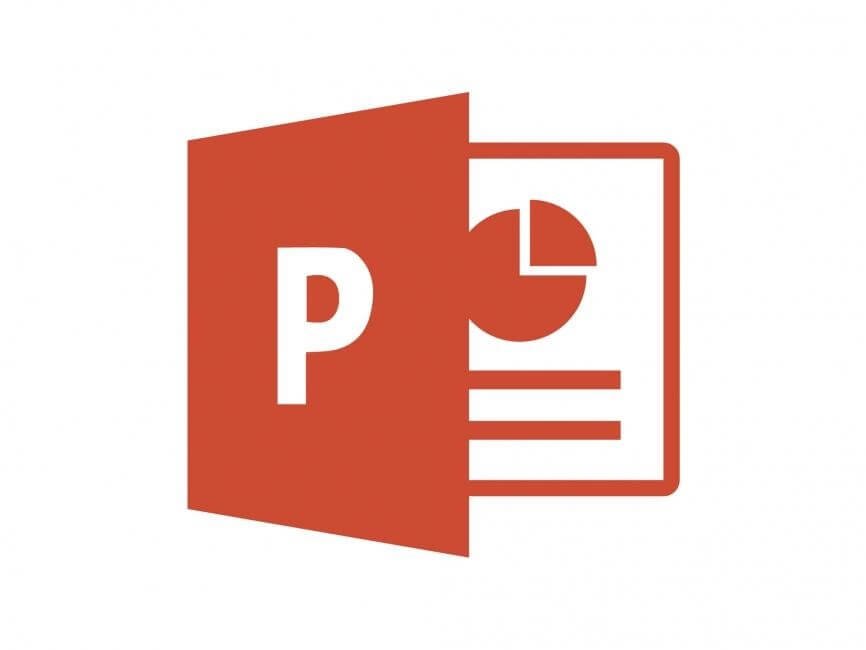
PowerPoint which was originally developed by a company called Forethought, Inc. and named “Presenter” was renamed “PowerPoint” in 1987. Later the same year it was acquired by Microsoft. Since then Microsoft has released numerous versions of PowerPoint, the latest version being PowerPoint 2013.
How to buy
Prezi offers a free version as well as monthly/annual subscriptions. Anyone can sign up for a free online account with basic functionality. Using the free account all presentations you create, so-called Prezis are available to the general public. If you want to create private Prezis or want more advanced functionality (for example to use the desktop offline client) you need to sign up for a Pro or Team account subscription.
Microsoft provides a free web-based version of PowerPoint called PowerPoint Online to anyone who signs up for a Microsoft account. If you want the full PowerPoint desktop version you can either purchase an individual license of PowerPoint, purchase PowerPoint as part of a Microsoft Office suite or subscribe to PowerPoint as part of an Office Suite on a monthly/yearly basis through Office 365.
Creating presentations
To create a presentation in Prezi you log in to your account. You can either use the web-based application or download the desktop version which enables you to work offline. Instead of using slides, you use a large canvas where you add text and insert images and videos. You can start from an empty blank canvas or you can use one of the many templates available.
On the canvas you can create your story by adding anything anywhere on the canvas, you can then create a presentation path where you zoom in on and out from different items depending on what you want to focus your audience attention on (see the sample below here).
At any time when you are presenting, you can deviate from your pre-defined path and zoom in on a specific item as you please.
To create a presentation in PowerPoint you log in to PowerPoint Online using your Microsoft Account, or more typically you open up the desktop version of PowerPoint on your computer. To create a presentation you start from a blank presentation or you pick one of the available themes.
You construct your presentation by adding slides, each slide in your presentation can contain text, images, videos, graphics or charts. You can add animations and transitions to your slides to add visual effects. When you present, one slide is shown at a time in a linear fashion.
Advantages
The advantage of Prezi is that it is a new fresh way of presenting information. If your presentation is created properly, you will be sure to captivate your audience attention. You can be more creative and free when telling stories and you can be more responsive to your audience by zooming in on the items that are of interest to them. You can easily share your presentations since they are all stored/synchronized to the cloud.
The advantage of PowerPoint is that people are very used to it so your audience will focus on your message and not on the tool you are using to present. As a presenter, you can easily copy your slides to another presenter’s computer since PowerPoint is used in a majority of the cases. In PowerPoint you have a number of rich tools for editing images, creating SmartArt graphics, charts and editing video to create eye-catching presentations.
Disadvantages
The disadvantage of Prezi is that your presentation can easily feel unstructured. If too much zooming and panning are used your audience can feel dizzy and a bit nauseous. You don’t have rich editing tools for creating graphics or charts in Prezi, you need to create these using some other tool and then import them into your canvas as an image or video. The learning curve is quite steep even when creating rather basic presentations (unless you find a template you want to use and just add text and replace images).
The disadvantage of PowerPoint is that you are stuck in a linear thinking mode when creating your presentation. If you are not extremely savvy with animations and transitions it’s hard to create attractive, spatial visualizations. The templates in PowerPoint compared to Prezi feel a bit stiff and unimaginative.
Which presentation software should you use?
I believe all business professionals should know how to effectively use PowerPoint. This is the de facto presentation tool in the business world. By using transitions, animations, video and audio you can create really eye-catching presentations even using PowerPoint. (You can learn more by taking my course “Eye-catching presentations using PowerPoint 2013”). If, however, you really want to stand out from the crowd and you want to “WOW” the audience, I recommend you get up to speed on how to create really attractive presentations with Prezi. There are some great inspirational videos on YouTube of Prezis that really make an impact. No matter what tool you use, remember that it’s not the tool, but the content and the way you deliver it, that makes a good presentation. Good luck!
(If you have difficulties reading this article, you can access the full article in pdf here).
Check out our How-to PowerPoint website for free PowerPoint 2013 video tutorials here. You can also have a look at out our other How-to sites for free Office 2013 tutorials here (more How-to sites coming soon!).