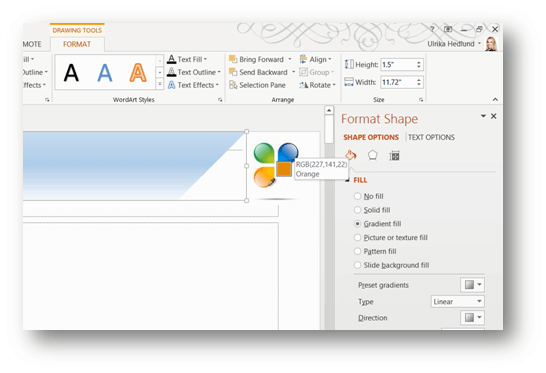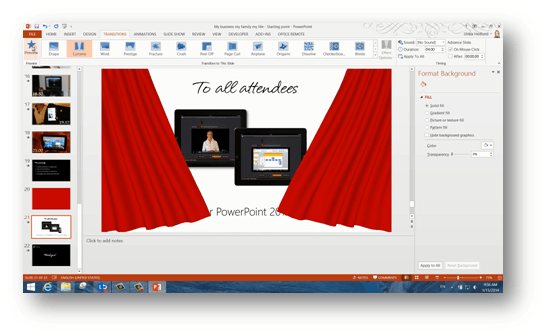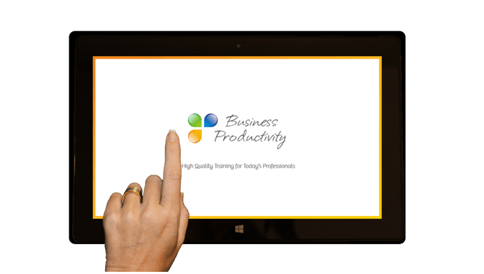Eye-catching presentations using PowerPoint 2013
Today I’m very pleased to announce the launch of our new course called, “Eye-catching presentations using PowerPoint 2013”. The course is now available on Udemy and will soon be available on other course platforms such as OpenSesame and Bizsnack. The course is targeted for all business professionals that want to learn how to get the most out of PowerPoint 2013 to really make eye-catching presentations. See below what you will learn by taking this new course.
1. How to prepare a successful presentation
In the first part of the course, you will learn how to prepare for a successful presentation. This includes doing research on your audience and your topic, gathering information and
analyzing data that might be relevant.
2. Overview of PowerPoint 2013
Before diving into how to create eye-catching slides, you will get a quick overview of the new interface in PowerPoint 2013. You will get a brief introduction to the new start screen, the personalized experience you can get by logging in to Office 2013 and the options to save your presentations to the cloud.
3. Basic guidelines and tools for creating eye-catching slides
After the overview of PowerPoint 2013, you will be given some basic recommendations for how to create professional slides, followed by numerous lectures on how to use new and existing tools in PowerPoint 2013 to make really eye-catching presentations. In the lecture called “Design your own corporate presentation theme” you will learn how to use the new “Eye-dropper” tool to pick exact colors from your logotype to create a presentation theme that goes in line with your corporate identity.
You will learn how to effectively use tools such as SmartArt, Picture and Video tools to add life to your presentations. You will also learn how to use transitions and animations to capture and retain your audience attention.
4. How to collaborate on a presentation from anywhere
With PowerPoint 2013 and PowerPoint Online, you can easily collaborate on a presentation in real-time from any device. In the lecture called “Collaborate on a presentation from anywhere” you will learn how you can quickly finalize a presentation by effectively working on the same presentation from different places and different devices.
5. How to present in person, online or on a touch device
Whether you are presenting in person using your laptop, online to a remote audience or in a more casual setting using a tablet touch-screen device, you need to know how to effectively use PowerPoint in slideshow mode. In the lecture called “Effectively use PowerPoint 2013 in slideshow mode” you will learn how to deliver presentations in a number of different ways. Here you will become familiar with the Presenter View which has been greatly improved in PowerPoint 2013. You will also learn how to navigate your slides in slideshow mode on a touch-screen device.
6. How to deliver an impactful presentation
In the final part of the course, you will learn how to deliver an impactful presentation. Here you will learn how to capture your audience attention, how to keep them engaged by telling stories, how to take questions and how to properly end your presentation.
A great investment for anyone who has upgraded to Office 2013
This course is a great investment for anyone who has just upgraded to Office 2013 and wants to get the most out of PowerPoint 2013 to create and deliver impactful presentations. In addition to learning how to effectively using PowerPoint 2013, you will also be inspired to see ways in which PowerPoint 2013 can effectively be used in real-life business scenarios. As you can tell, I’m really excited about this course so please sign up, go through it and let me know what you think!
(If you have difficulties reading this article, you can access the full article in pdf here).