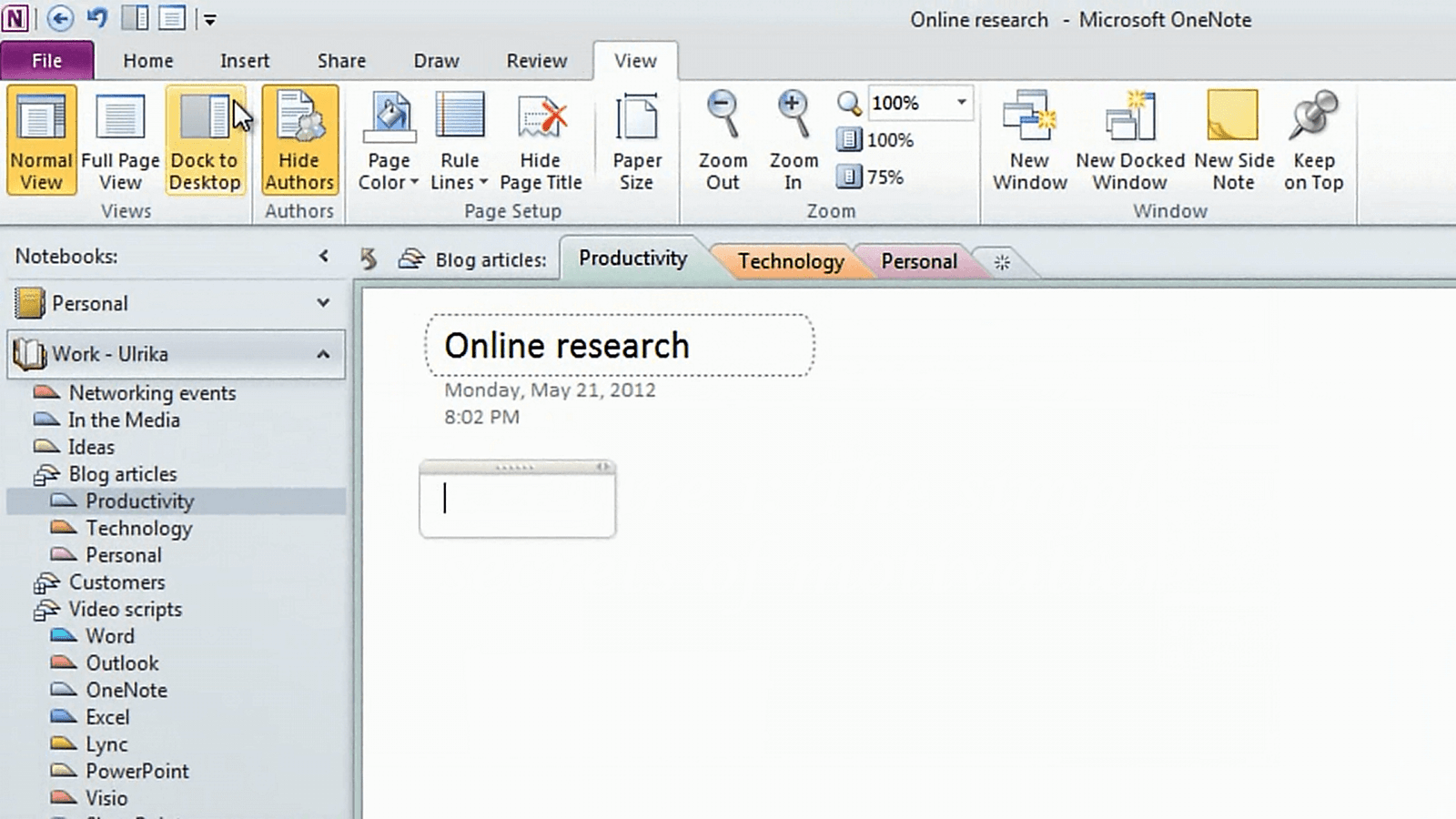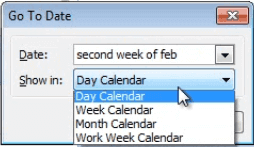How to gather online research in OneNote 2010
Please note that this is a shortened, fast-speed video with the objective to give you a glimpse of ways in which you can improve your business productivity. The full video: “Effectively structure your research” shows you how to perform the steps in a slower, more user-friendly fashion.
You can also access the full course, “Smart and effective notes using Microsoft OneNote 2010” on Udemy.
How to gather online research in OneNote 2010
I’m going to use OneNote to gather my online research, so I’ll click the “View” tab, and select “Dock to Desktop”.
OneNote automatically resizes and places itself on the right hand side of my desktop. A little staple icon tells me that the notes in OneNote are linked to the research I’m doing online.
I’ll open up a browser and do a search for “motivation”. I’ll open up Wikipedia to see what it says. Here I’ll mark the definition of motivation, copy it and then paste the text into my notes. As you can see, OneNote keeps track of the source for me.
Now I want to insert this picture. I’ll go to the “Home” tab, and in the “Insert” section I’ll click “Screenshot”, I’ll select the picture by holding down the left mouse button and dragging my mouse over the picture and then when I let go of the mouse button the picture is inserted into my notes, with the link to the source. Now I can continue to do my online research collecting information from a wide selection of different sources and pasting information into my notebook.