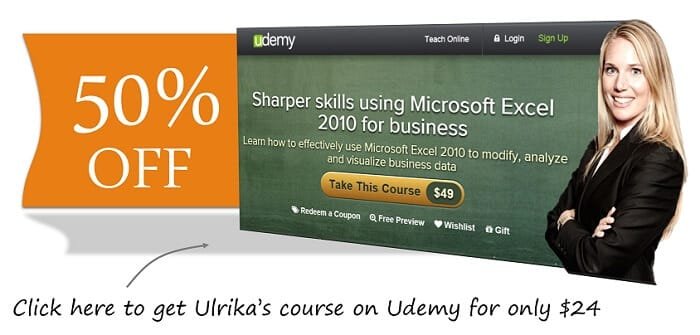How to remove duplicate rows in Excel 2010
The rows where the first cell is colored yellow highlight duplicate records. I want to remove all duplicate records from this spreadsheet. On the “Data” tab in the “Data Tools” section I’ll click “Remove Duplicates”.
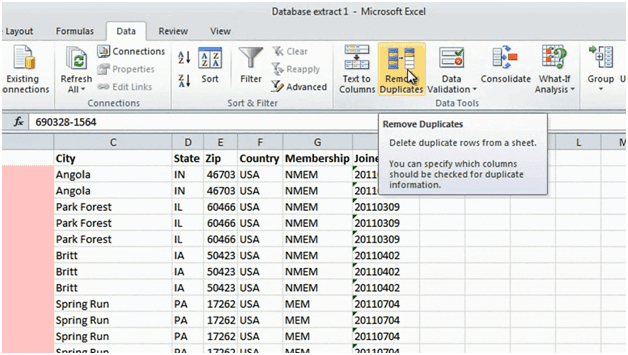
I’ll leave the check box that says “My data has headers” marked and I’ll also leave all the columns checked since I only want to remove rows where the values in all the columns are the same, and then I’ll click “Ok”. Now as you can see, Excel removed 45 duplicate values for me. All the duplicate ID numbers have now disappeared just like we wanted.